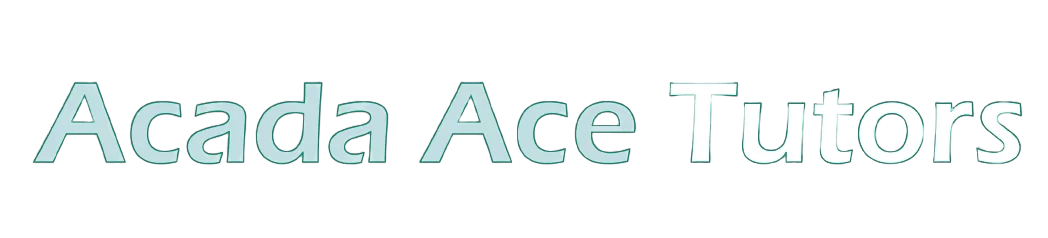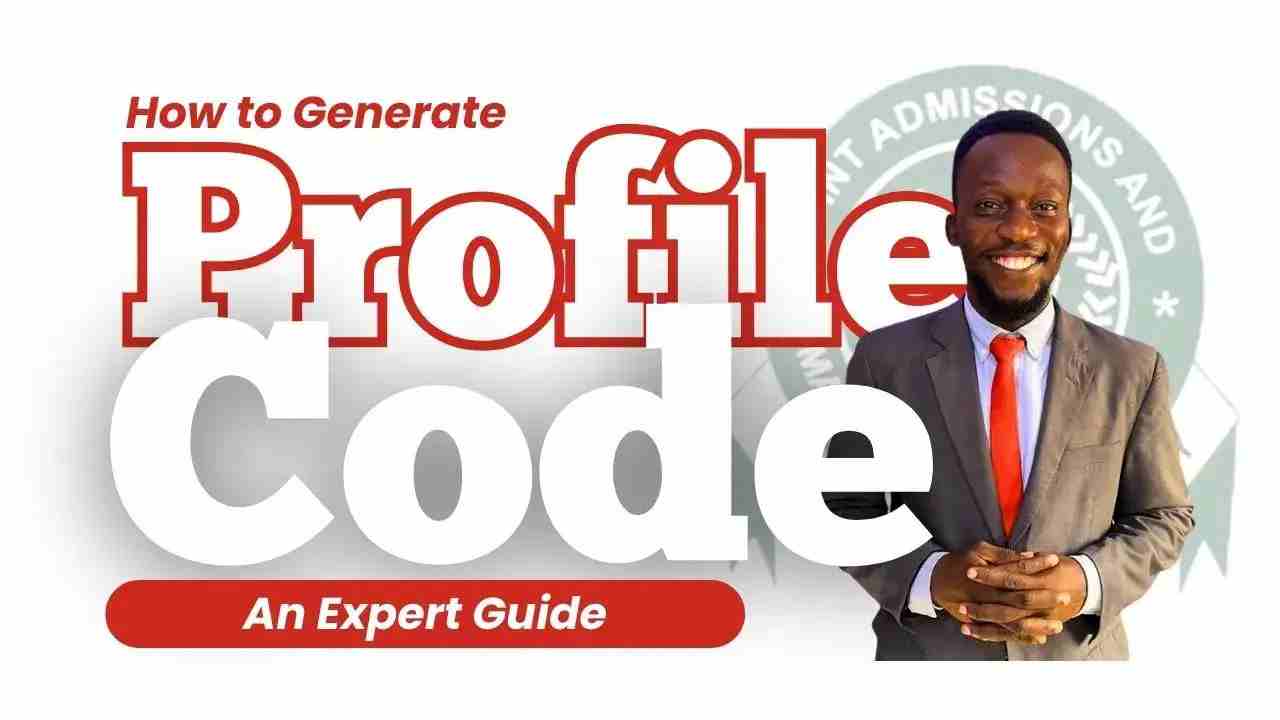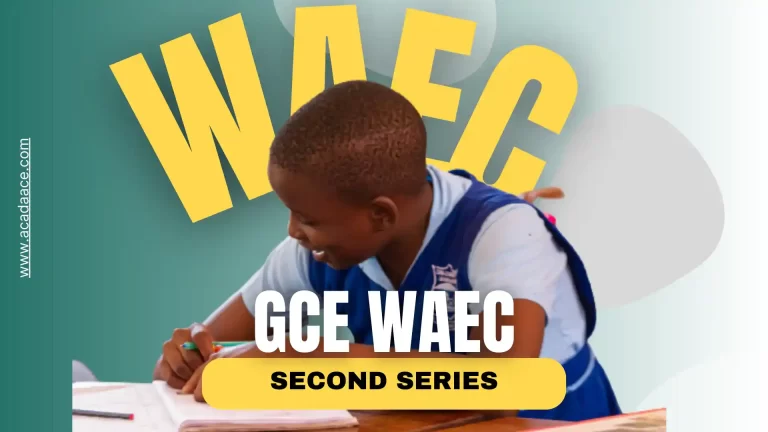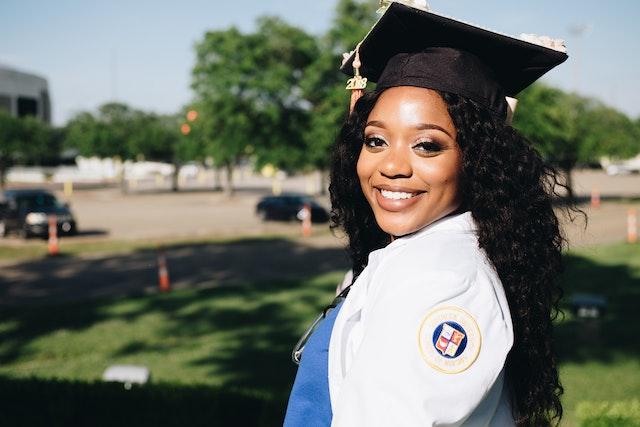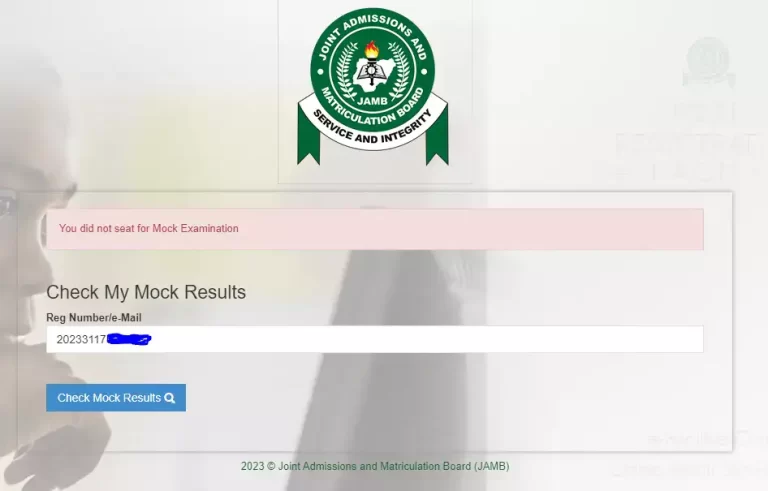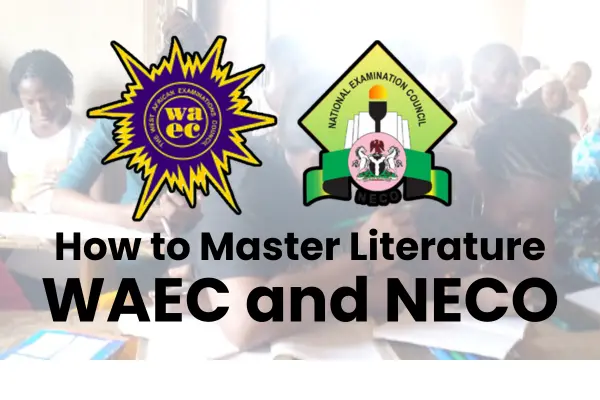How to Register WAEC GCE: Step-by-Step Guide
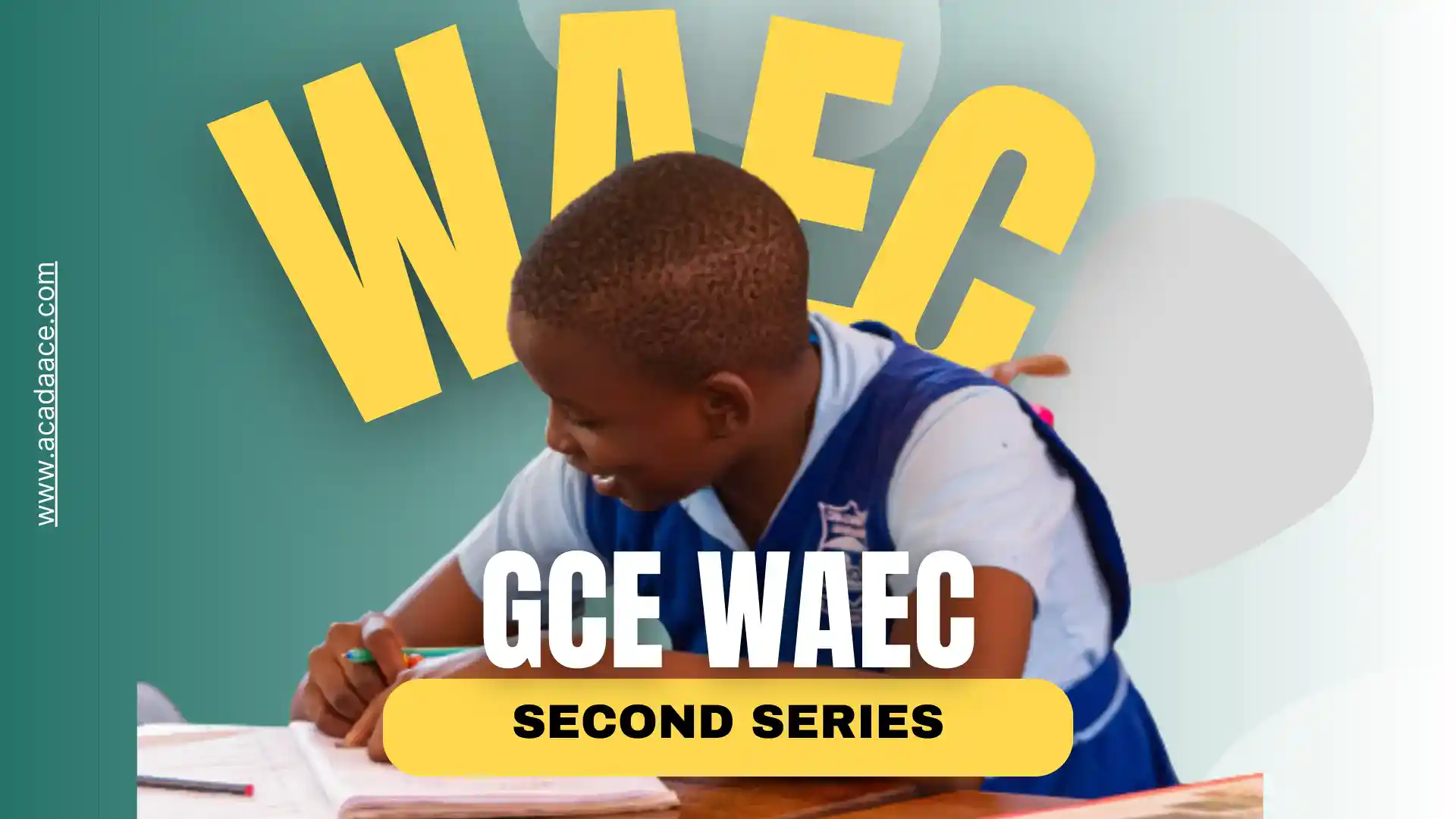
This is a comprehensive step-by-step guide on how to register WAEC GCE. Carefully follow the steps and your will be completely enrolled for the examination.
It is important to note that before you can proceed with your registration, you must have purchased your WAEC GCE registration pin (token). If you need a step-by-step guide on how to purchase WAEC GCE pin without going to the bank, leave a request in the comment section at the end of the post.
Highlight of How to Register WAEC GCE
The following steps are a brief overview of what you will see in this article. This a simplified edition of How to Register WAEC GCE.
- Login Through Your Fingerprint Enrollment Software
- Provide Your Biodata
- Capture Your Picture Using WEBCAM
- Provide Your Contact Information
- Select Your Preferred Examination Town
- Consent to the Declaration Section
- Submit Your Registration form
- Print Your Photo Card
How to Register WAEC GCE
The following steps will be sufficient enough for registration of GCE.
Login Through Your Fingerprint Enrollment Software
Candidates should commence their Registration process by securely enrolling their unique fingerprints and recording their personal information using the highly efficient Biometric Data Capture software.
Software Requirement for WAEC GCE Registration
To register for the West African Examination Council (GCE), you will need to download the approved software by the board. This software is compatible with the Fingerprint Scanner. If you are yet to download the WAEC GCE software, please click here for a quick download.
You are required to download the WAEC software only if you already possess the fingerprint scanner. See this post for the full specification of the required scanner approved by WAEC. The software consists of the following components:
| Software | Download Links | Versions | Download Size |
|---|---|---|---|
| Microsoft .Net Framework 4.5 | Mirror 1, Mirror 2 | Both X86 and X64 | 66.7MB |
| Crossmatch UareU RTE | Mirror 1, Mirror 2 | X86 | 9.6MB |
| Crossmatch UareU RTE | Mirror 1, Mirror 2 | X64 | 13.1MB |
| WAEC Biometric Client | Mirror 1 | Both X86 and X64 | 5.4MB |
Alternatively, you may visit any of WAEC’s designated Registration Centres equipped with the necessary facilities to professionally scan your fingerprints. It is of the utmost importance that you diligently ensure that all pertinent information, including your Surname, First Name, and any additional names, are accurately recorded using the software.
Provide Your Biodata
You must provide your biodata, which encompasses the following:
- Gender,
- Disability,
- Marital Status,
- Maiden Name (if applicable),
- Date of Birth,
- Nationality,
- State of Origin.
- National Identity Number (NIN)
Remember that your name should not exceed 40 characters, including spaces between your surname, first name, and other names. In case you do not have any disability, please select NONE for the disability information.
Capture Your Picture Using WEBCAM
You are kindly requested to take a photograph using a webcam that meets the following minimum Camera Specifications:
| Resolution | 2.0 megapixels (720p) |
| Interface | USB 2.0 |
| Colour | High-Resolution RGB Support |
| USB Certification | Hi-Speed USB 2.0 certified |
| Frame Rate | Up to 30 frames per second |
For the best results, it is recommended to use the Microsoft LifeCam HD 3000 Webcam. The photograph you take will be printed on your photo card and certificate. Thank you for your cooperation, and feel free to proceed with capturing the picture.
Provide Your Contact Information
You are obliged to provide your contact information, which encompasses the following details.
- telephone
- residential address
- residential city
- residential state
- postal address
- City
- State.
Please, provide a telephone number as it is mandatory for communication purposes, and may be required to get in touch with you if necessary.
Select Your Preferred Examination Town
You are obligated to choose the state and town in which you desire to undertake the examination. The system will automatically assign you to the precise center. Kindly be aware that it is not possible to alter your examination town after submitting your selection.
Select you Subjects
English Language and Mathematics have been thoughtfully and carefully assigned to you as mandatory subjects. Now it’s time for you to unleash your potential by selecting the additional subjects you wish to explore in this examination.
Remember, you have the exciting opportunity to choose a minimum of seven (7) subjects and a maximum of nine (9) subjects, including the indispensable English Language and Mathematics. Let your curiosity guide you toward a well-rounded and enriching academic experience!
Consent to the Declaration Section
Ensure that you carefully review the declaration section and confirm that you have checked the pertinent checkboxes prior to submitting your form. Please, note that the checkbox is positioned on the left-hand side of the write-up. Failing to mark the checkbox will impede your progress to the next step. This may nullify your registration if not carefully done.
Submit Your Registration form
Upon completing the registration form, it is essential to click the ACCEPT button. By doing so, a preview of the provided information will be displayed. Take this opportunity to diligently review your application and utilize the EDIT button if any adjustments are required. Should you wish to save your progress and retain the ability to make further modifications, click on SAVE.
Please be mindful that the system allows a maximum of three edit attempts. Finally, when you are prepared to formally submit your application, obediently select the SUBMIT button. Remain cognizant that once this action is performed, subsequent modifications to your application will be prohibited.
Proceed to Print Your Photo Card
Once you have successfully completed and submitted your registration form, the system will promptly allocate a center to you and generate your examination number. Meanwhile, it is crucial that you then proceed to print the admission notice/photo card. Without this document, you will be denied entry into the examination hall.
Rest assured that by following these guidelines, you will be well-prepared for your upcoming examination.
If you need any assistance on how to register for WAEC GCE, send a direct message to me via the WhatsApp icon on the bottom right corner of this screen.